Program Enrollment Tool
The Program Enrollment Tool can be used in cases when you want to bulk Enroll new students to a Program, or when old or existing students, who are already enrolled to a program are needed to be enrolled to a new program.
To access the Program Enrollment Tool, go to:
Home > Education > Tools > Program Enrollment Tool
1. How to create Student Enrollment using the Student Enrollment Tool
- Get Students From: If you are enrolling a new student, you can fetch the students from the Student Applicant or if you are promoting the older students you can fetch them from the Program Enrollment itself.
- Academic Year: Enter the Academic Year for which the new students had applied or under which the existing students were enrolled.
- Academic Term: Enter the Academic Term for which the new students had applied or under which the existing students were enrolled.
- Program: Enter the Program for which the new students had applied or under which the existing students were enrolled.
1.1. Fetching Students
Once you click on the Get Students button, the system will fetch the list of all the students matching with the above-specified criteria. You can then delete a record if you wish to.
1.2. Enrollment Details
- If the student list is fetched from the Student Applicant list, you can enter a New Student BAtch Name under which all the New Students will be enrolled.
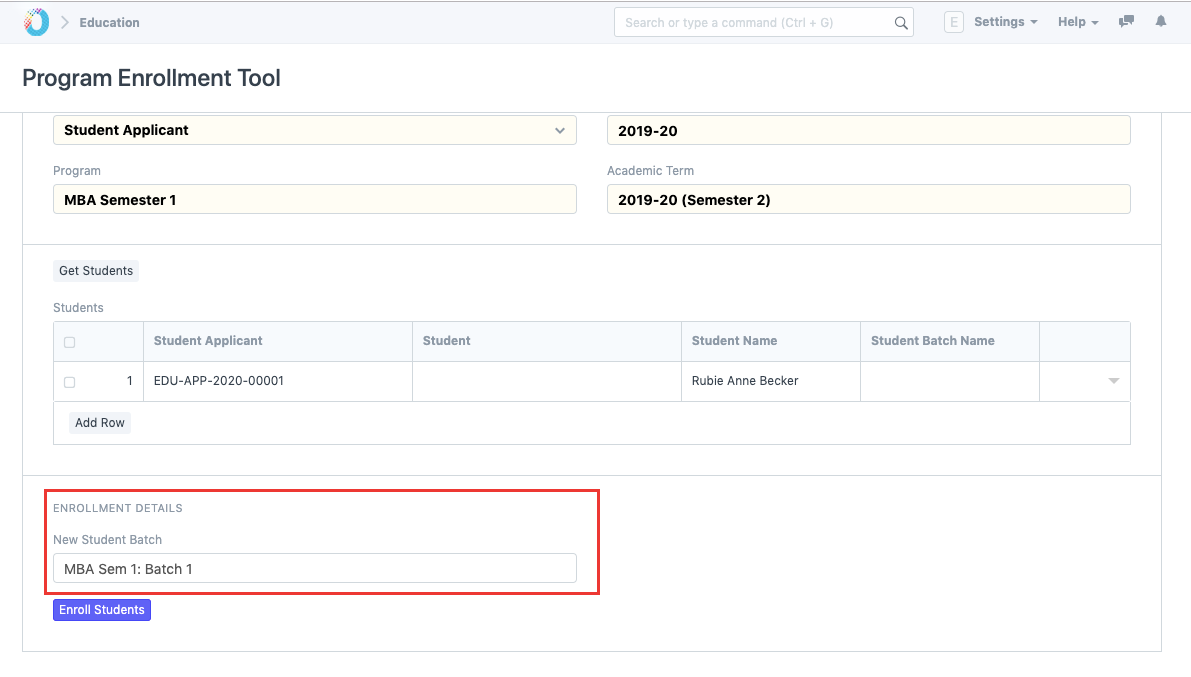
- If the student list is fetched from the existing Program Enrollment, you will be asked to enter the details of the new Program like Program Name, Academic Year, Academic Term and New Student Batch.
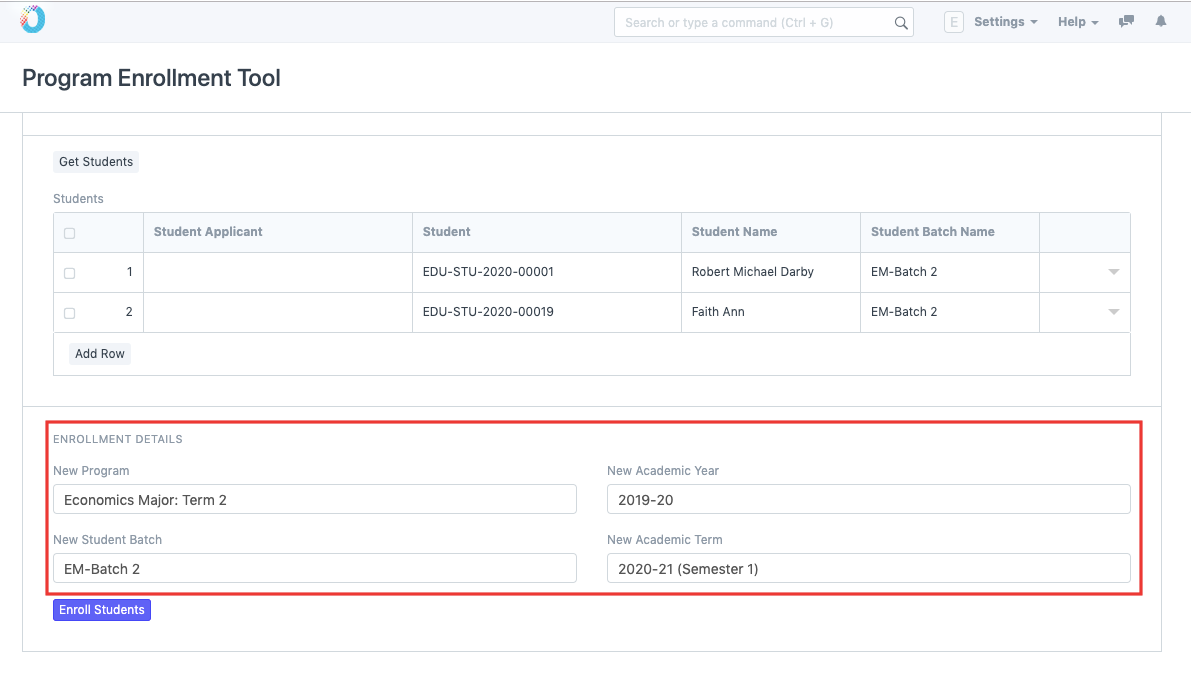
- Once all the details have been entered, click on Enroll Students to create Program Enrollment in bulk.