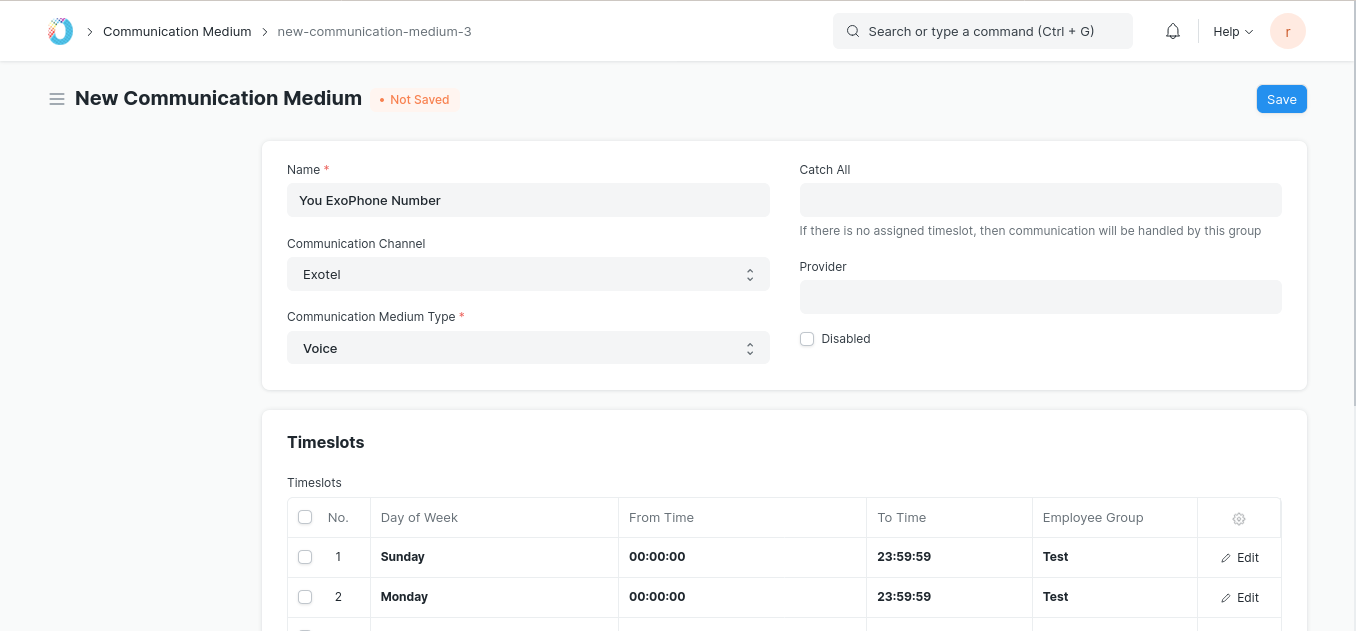Exotel Integration
This integration allows you to integrate Exotel into your TechoERP account. Leads and their phone numbers captured via Exotel can be saved directly to your TechoERP.
1. Features
- Track incoming calls in your TechoERP account.
- Shows existing lead/customer information pop-up to employees when an incoming call is received.
2. How to setup
2.1 Setup your Exotel account
- Login to your Exotel account and go to App Bazar.
- Create a new App for a new flow.
- Setup the flow as you wish it to be.
In your connect API under "Create popup..." and paste following URL:
https://<your-site>/api/method/techoerp.techoerp_integrations.exotel_integration.handle_incoming_call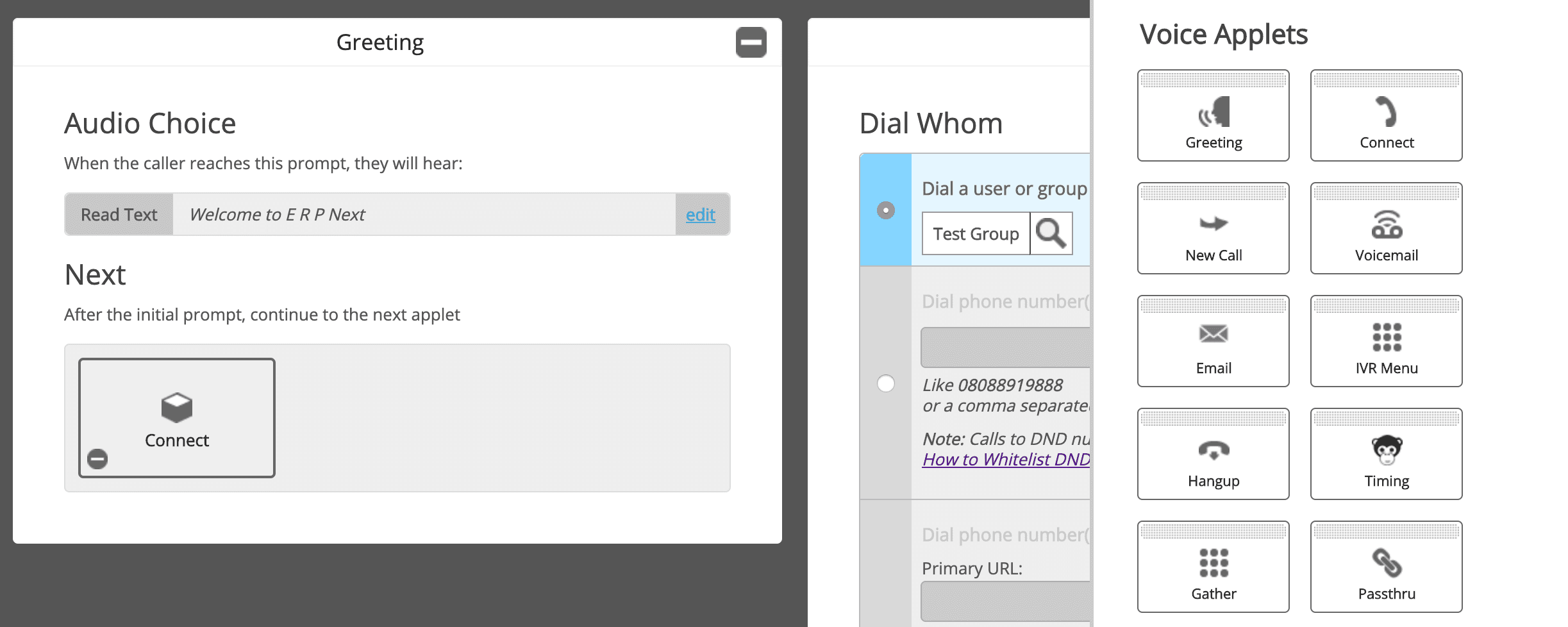
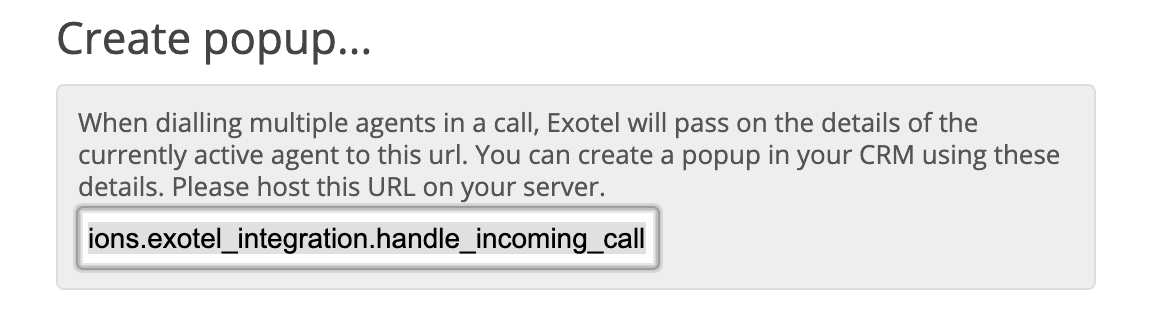
Note: Replace
<your-site>in URL with your site name. For example, if the site name is frappe.techoerp.com then the URL will be:https://frappe.techoerp.com/api/method/techoerp.techoerp_integrations.exotel_integration.handle_incoming_call
- After that add a Passthru applet under "After Call Conversation ends" and paste following URL:
https://<your-site>/api/method/techoerp.techoerp_integrations.exotel_integration.handle_end_call
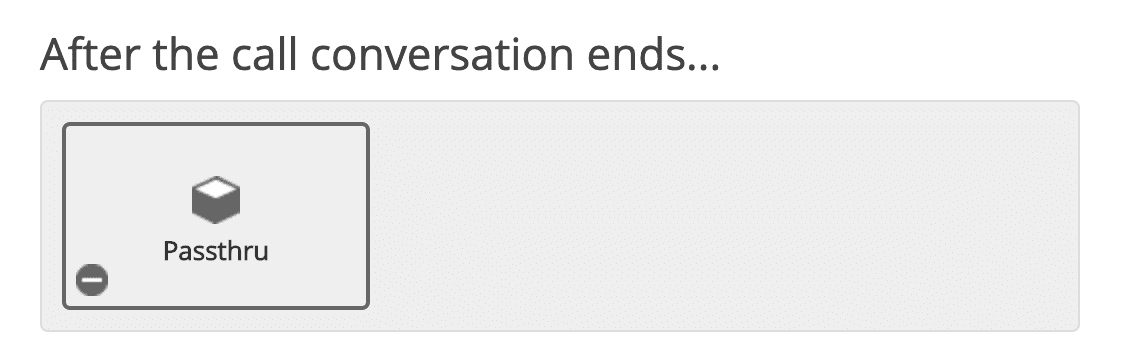
Note: Make sure to check "Make Passthru Async".
- Similary, add a Passthru applet under "If nobody answers..." section and paste following URL:
https://<your-site>/api/method/techoerp.techoerp_integrations.exotel_integration.handle_missed_call
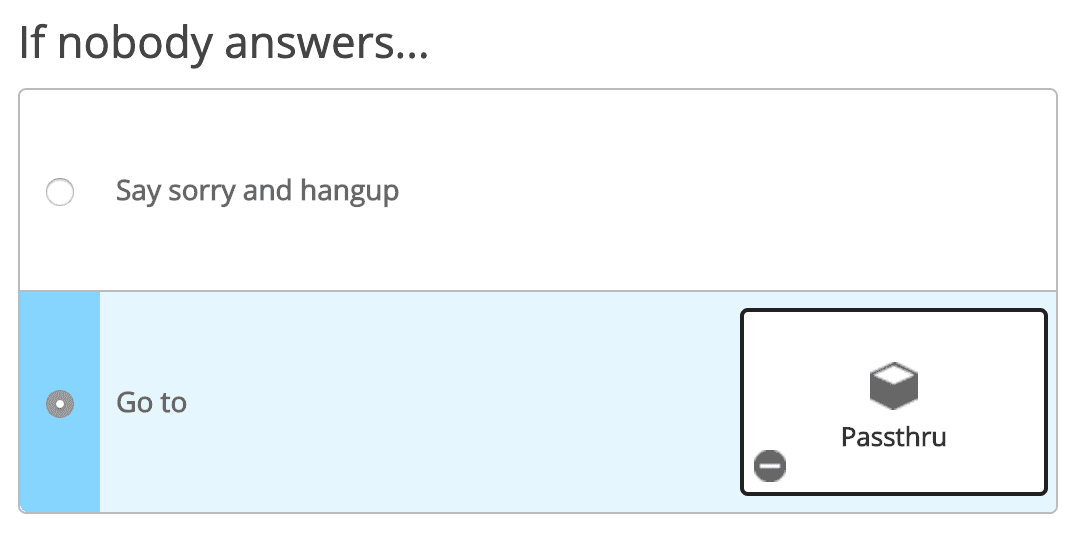
Note: Make sure to check "Make Passthru Async".
- Save the flow.
- Now assign this newly created app to your ExoPhone from which you receive your business calls.
2.2 Setup in TechoERP
- From Awesome Bar, go to 'Exotel Settings'.
- Set your "Exotel SID" and "Exotel Token". You can find your Exotel API key and token on your Exotel Dashboard.
- Create Employee Group based on call handling schedule. Make sure each employee in the group has a user linked to them and that it is correctly fetched into the table. Also make sure all the employees have their Mobile Number specified in the Employee master. Employees will recieve pop up only when calls are made to their number.
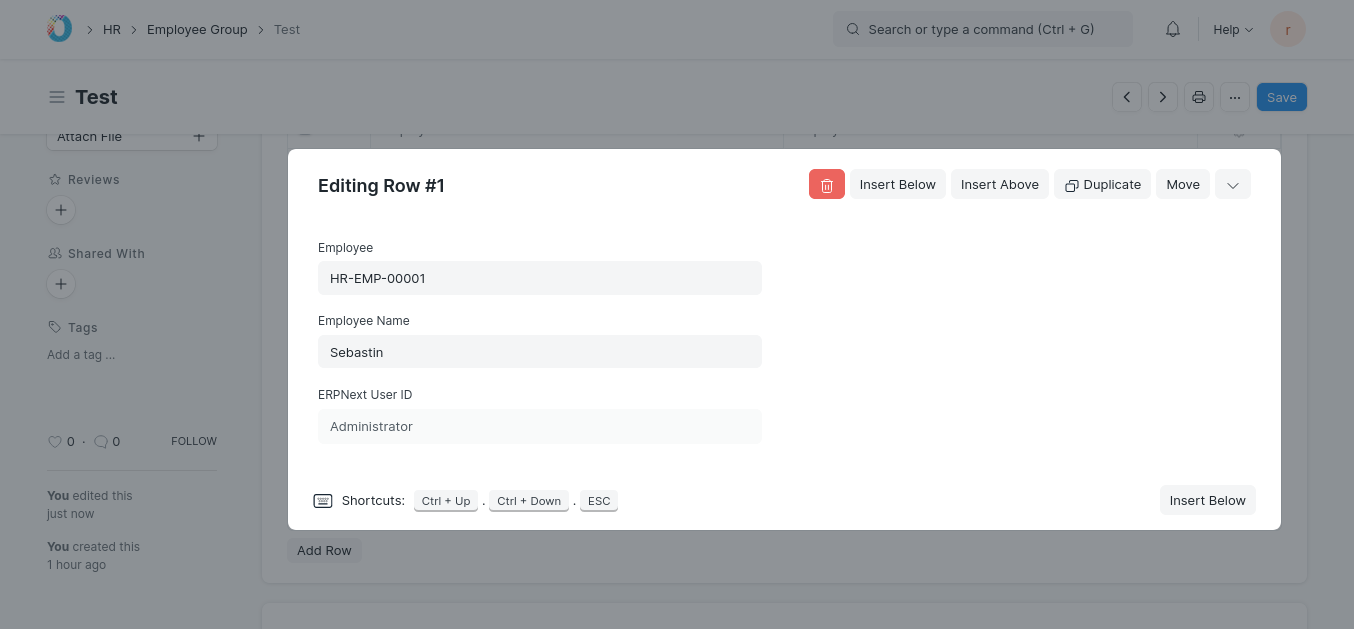
- Go to Communication Medium.
- Add your ExoPhone and schedule that number. Based on this schedule employees will receive the popup. Make sure that the name of the communication medium is your ExoPhone number.